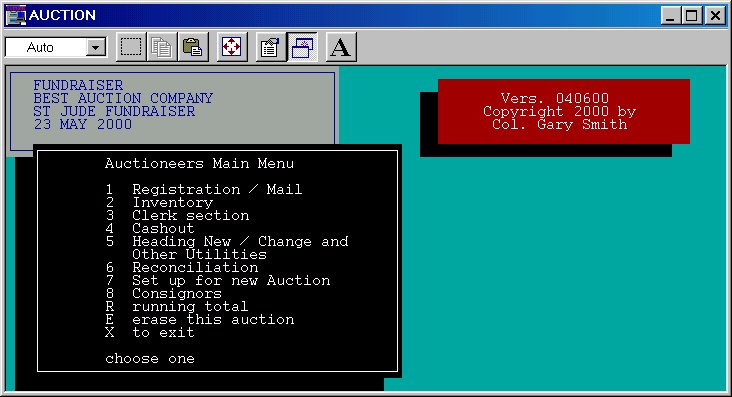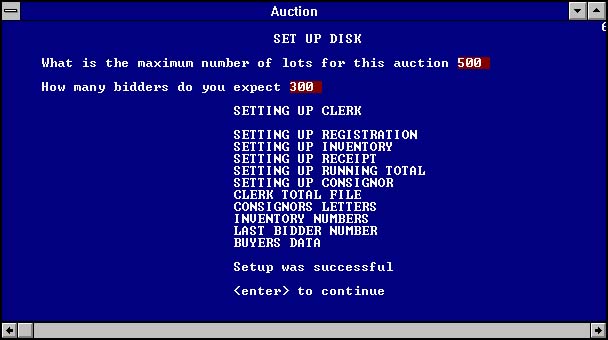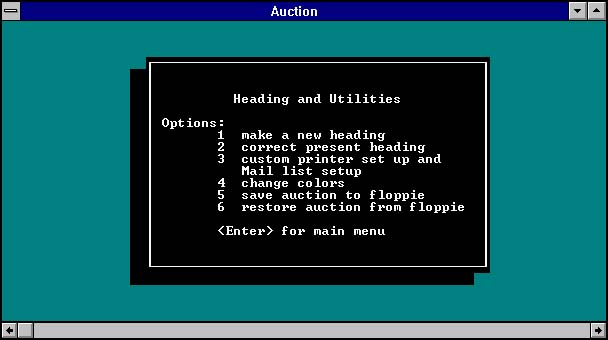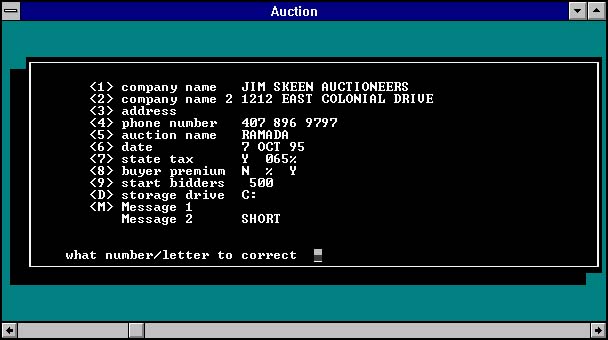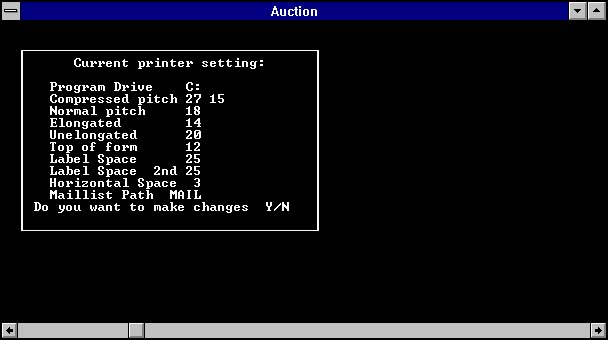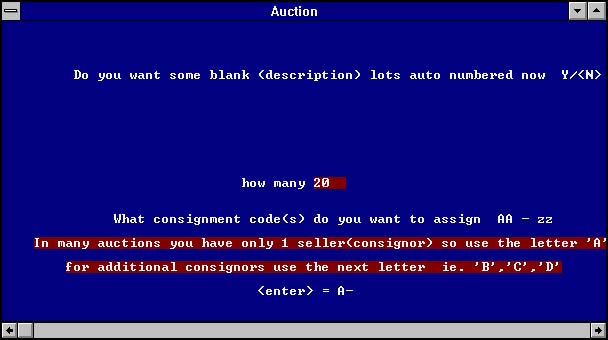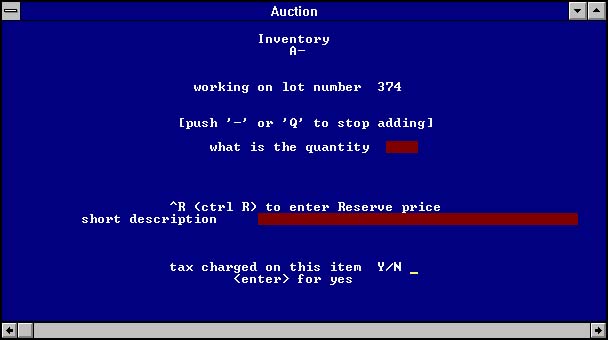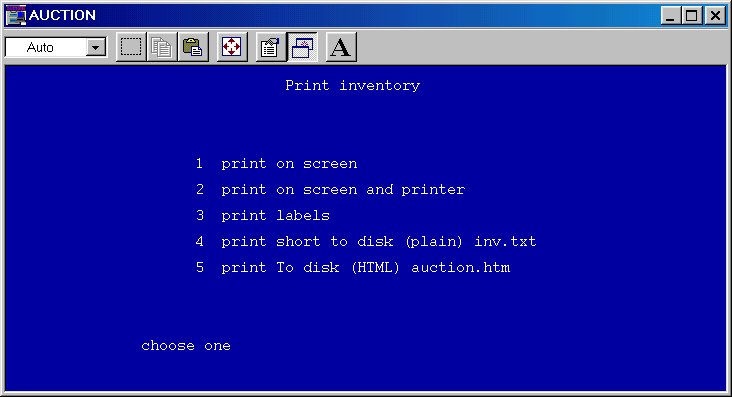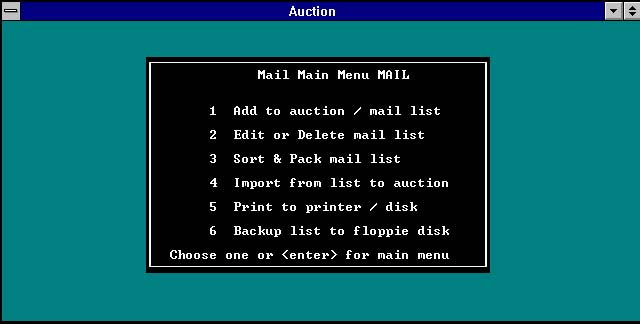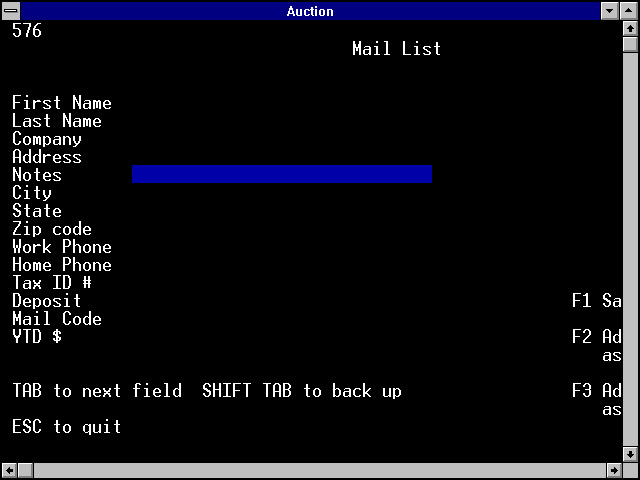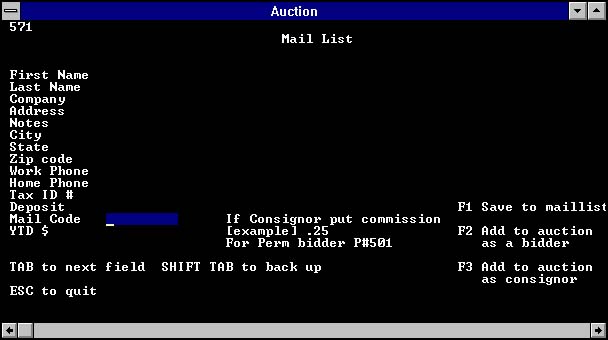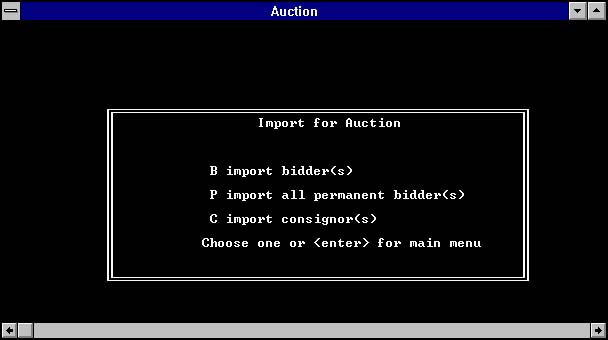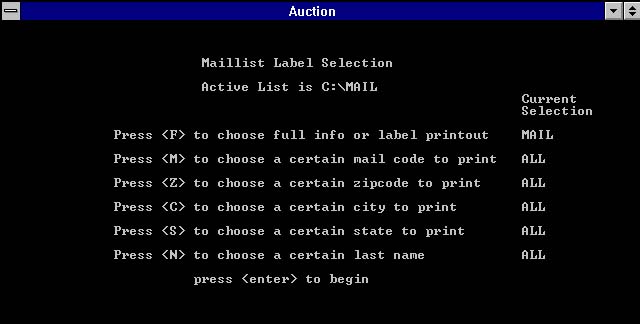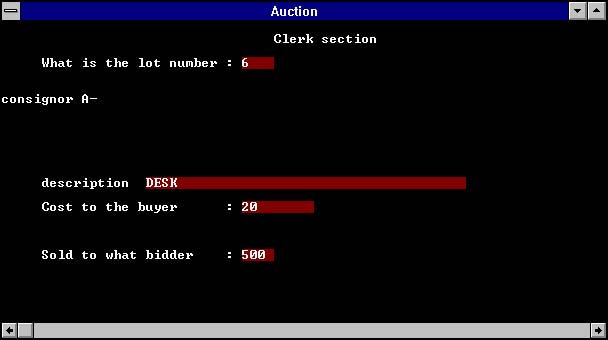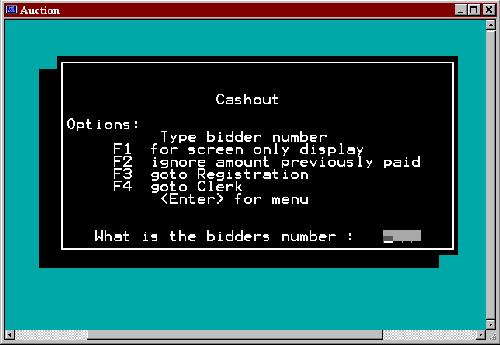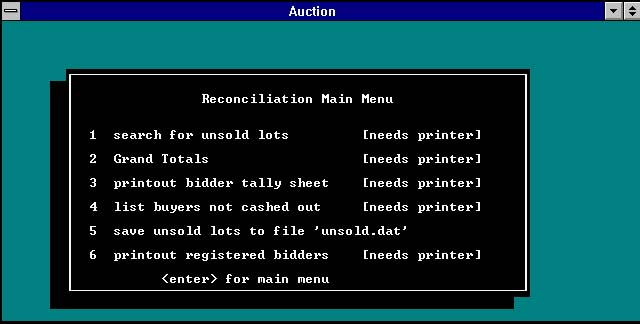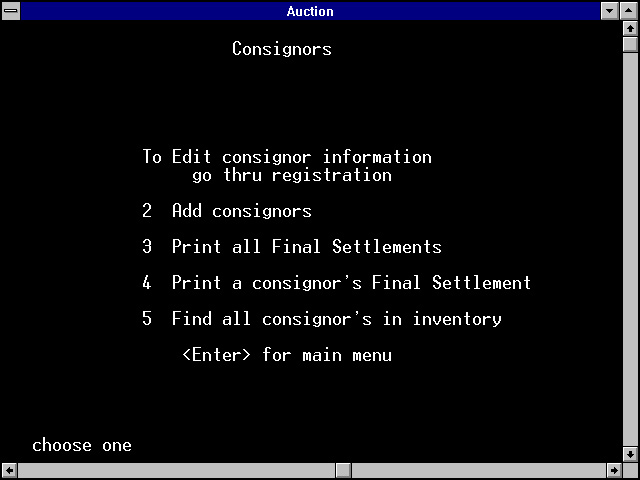AUCTIONEERS COMPUTER PROGRAM
As you can see this program is written in plain English. Most of the commands are 1 keystroke, help is onscreen and often comes up automatically if the user seems lost.
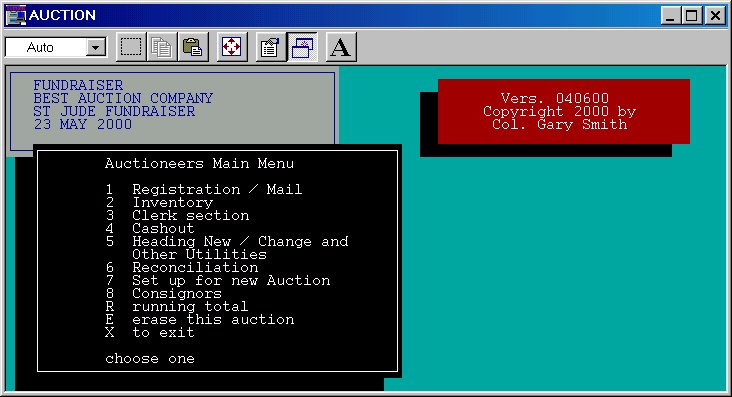
This is the Auctioneers main menu
The flashing box in the center tells us we need to SETUP for this new auction
SETUP by pressing 7 and answering questions like how many lots and bidders are expected.
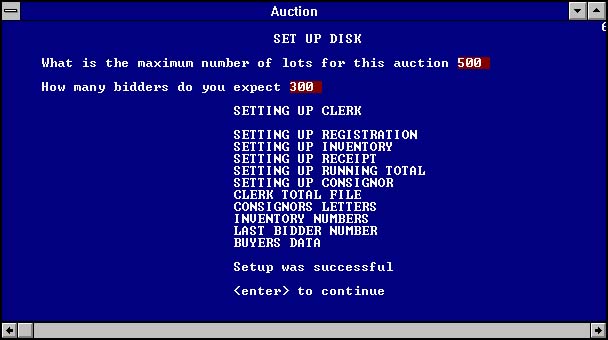
This is the SETUP screen.
After you setup for the auction you will want to change some of the items in the heading - like the date and name of the auction. To see this menu Press 5 from the main menu.
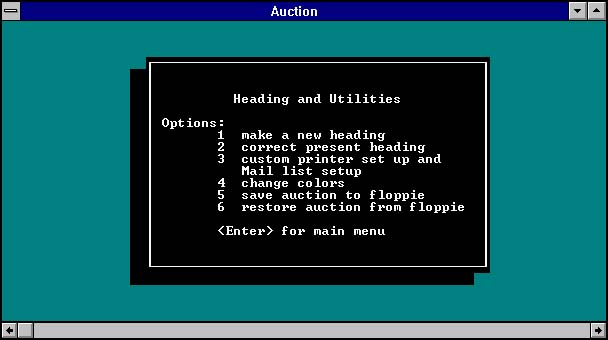
Then choose 2 to change or correct present heading...
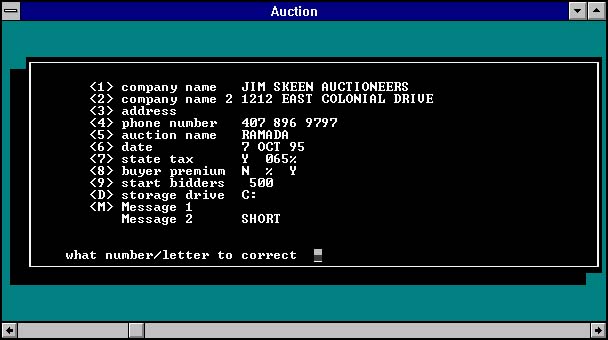
If you want to make changes to the MAIL settings and printer functions choose 3 from the Heading menu...
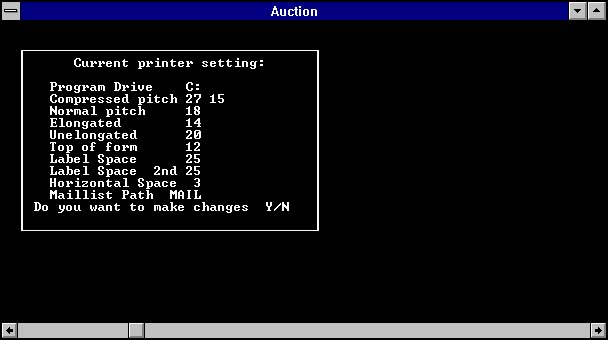
INVENTORY
Press 2 from the Main Menu to get to this screen:
If you are not doing a Pre-inventory answer yes and put blank spots, ready for inventory on the fly.
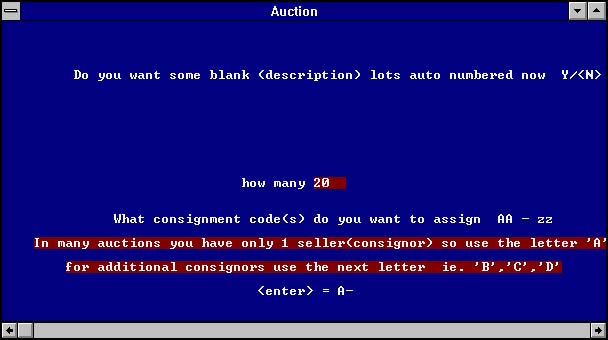
Consignors are assigned a 2 letter/number identifier. Upper case and Lower case are considered DIFFERENT so you could have 1296 different combinations. (Hint: We use first name, last name. ie. John Smith would be JS)
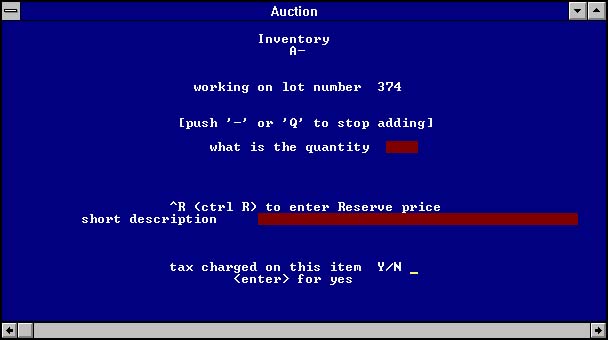
Type in the quantity or just press enter if the quantity is 1. Then type in a short description 30 characters allowed, press enter. Then press enter for the tax question - we will use this feature in the future...
Note: when making corrections press the backspace key not the arrow keys.
You have several choices when you print the inventory.
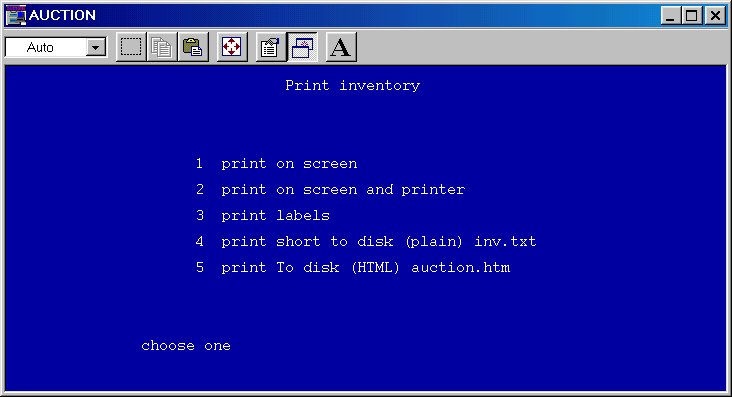
1 and 2 are for screen and printer. Choose 3 for printing inventory labels (2 up 3 1/2" X 15/16" Avery #4030) This prints the lot number, consignor letters, short description. Number 4 is to print to the disk as a file you can edit with a word processor, look in the AUCTION directory for inventor.txt file.
Option 5 creates an HTML file ready to post as a web page goto auction.htm
This can be used before a sale as a catalog, printed from for a catalog or
clerks list, and printed after the sale. Options include printing sold items,
not sold items, printing all items and printing by consignors.
REGISTRATION / MAIL LIST
Press 1 from the Main Menu to get to this menu.
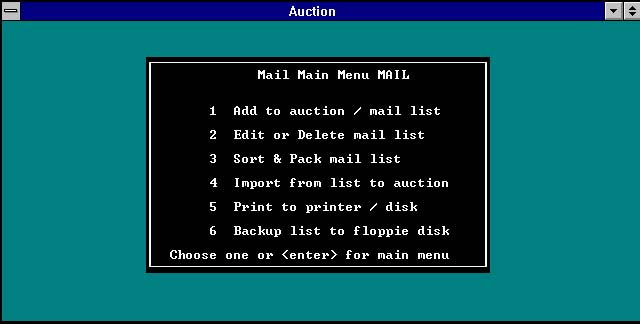
The Registration for Bidders is the same form for Consignors. All names for this auction are automatically added to the Mail List for use at other auctions.
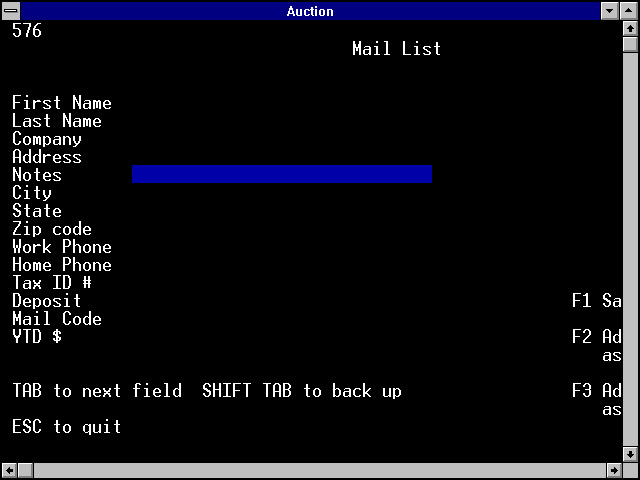
(Note: Be sure to press enter on any field you have typed information BEFORE pressing the F keys to save. Any information left hanging will be lost)
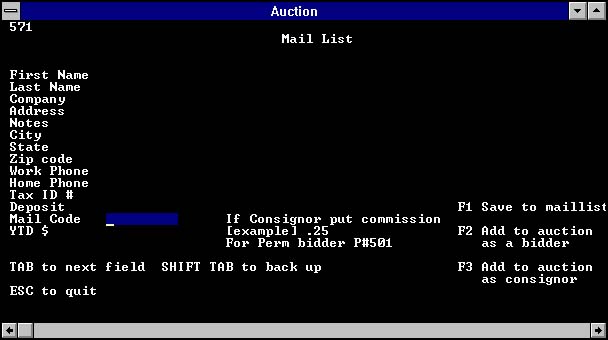
For Permanent Bidders use the Mail Code area, put P#501 [Thats Capital P then the # sign then the number of the bidder]
For Consignors put the commission % in the Mail Code area. (Note: Put the consignors letters in the Notes area for use later as an automatic lookup)
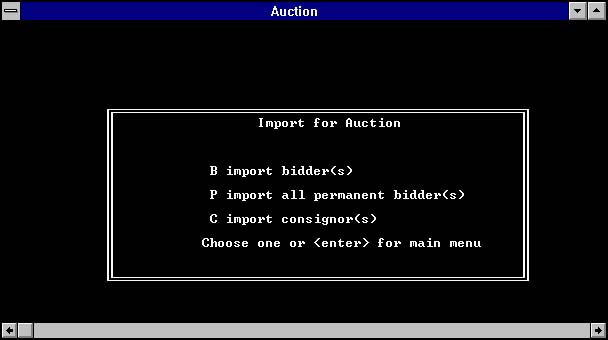
If a bidder or consignor is already on the Mail List you can save time by reusing that information.
Use the import from Mail List to auction and choose bidder or consignor. You will be asked for the
Last name. Type in some of the last name (sometimes the computer can't find the name if you
use the entire name) you will then be prompted for the bidder number or
consignor letter you are assigning.
This is also the area for importing all permanent bidders, answer yes for a printout,
this gives you a check list to use when that bidder checks in.
When Printing the Mail List these are the options you can use to select the target areas of your mailing
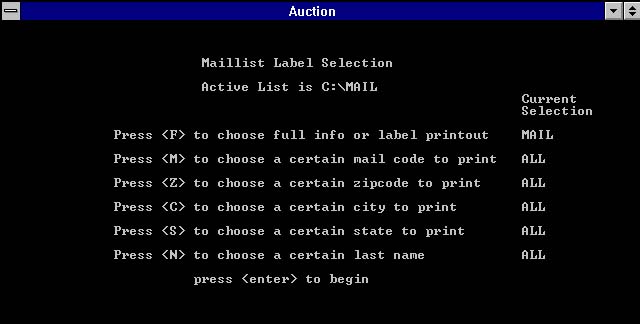
CLERKING
The clerking screen with the help turned off. Enter the lot number, the cost, the buyer number. Items can be sold in any lot number order. Once the buyer number is entered the information is saved to the hard drive - (a running printout also displays this) and the clerking program asks for the next lot number.
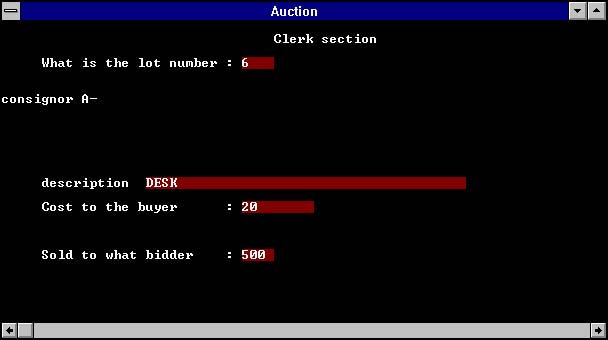
With the help turned on you can see many options allowed. Grouping, times the money, change of consignors, items can be resold or unsold, current running totals and others.

CASHOUT
This is a very easy to part of the program, the cashier types the bidder number, the computer prints a receipt, an on-screen change making box allows even the inexperienced an easy way to make change.
Other options allow screen only printout (for the bidder who just wants to check on how much they owe), and a quick way to clerking or registration.
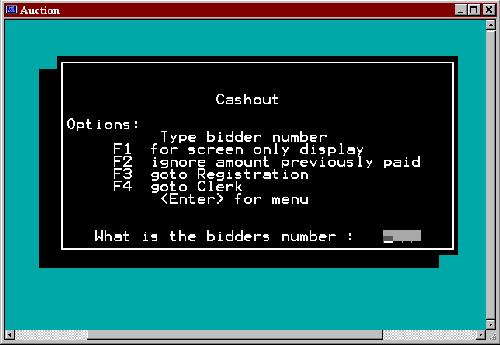
RECONCILIATION
The first step is to run buyers not checked out, this gives a list and an option to print all remaining bidders not paid. The second step is to print the Grand Totals, then print the Bidder Tally Sheet.
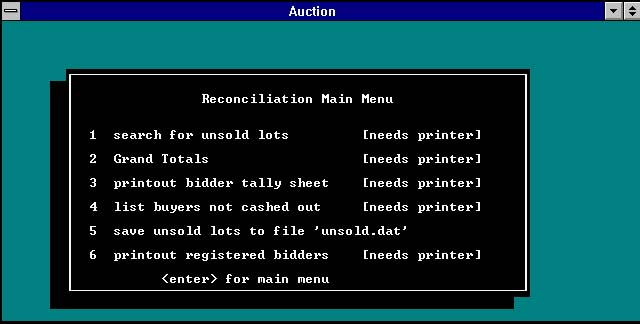
CONSIGNORS
Press 8 from the Main Menu to get to the Consignors Menu. To print a Final Settlement for one consignor press 4, answer what consignor with the 2 letter / number code you assigned. Then you select print on screen or printer or to a text file.
To print all Final Settlements press 3 and select printer or screen.
To allow the computer to search the inventory for all consignors press 5 (Note: if you put the consignors letters in the Notes area on the Mail List, the computer will find it and use it now)
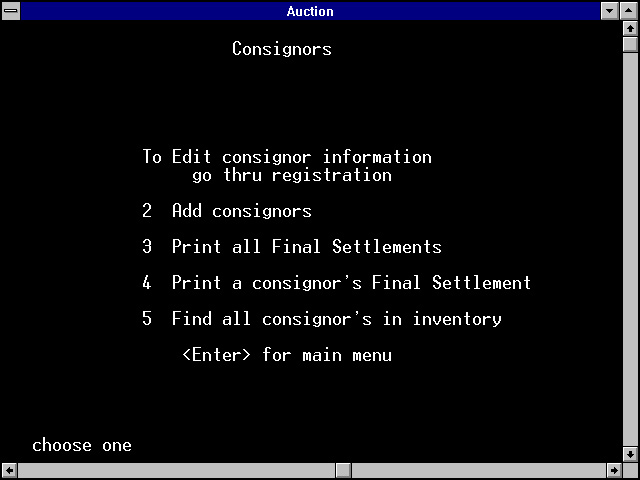
ERASE THIS AUCTION
This feature is used to clear out this auction to make room for the next auction. Use the copy to floppy before you erase the auction. You must type YES to erase the auction (thats CAPITAL YES) any other key strokes will take you back to the main menu.

Thank You for taking the time to review this material.
Col. Gary
E-Mail me at [email protected]